Determining the right Virtual Machine (VM) storage in Azure is essential for ensuring optimal performance, cost efficiency, and reliability.
Azure provides different types of storage options for VM disks, each designed to meet specific performance and availability needs.
Here's how to determine the appropriate VM storage for your Azure virtual machine.
Understand the Types of VM Disks in Azure
Azure VMs use two types of disks:
OS Disk: The disk that contains the operating system (OS) for your VM.
Data Disks: Additional disks attached to your VM for storing data, logs, and application files.
Temporary Disk: A local disk that provides temporary storage and is erased when the VM is deallocated or restarted.
Choose the Right Disk Type for Your Needs
Azure offers various disk types with different performance characteristics, designed for specific workloads.
These include Standard HDD, Standard SSD, and Premium SSD.
Standard HDD (Hard Disk Drive)
Best for: Cost-effective storage for infrequently accessed data and less critical workloads.
Use Cases: Development and test environments, small web servers, file servers.
Performance: Lowest IOPS and throughput; typically used for non-mission-critical applications.
Cost: Least expensive storage option.
Standard SSD
Best for: Workloads that require better performance than Standard HDD but are not as demanding as Premium SSD.
Use Cases: General-purpose workloads, lightly used databases, and web servers with moderate I/O requirements.
Performance: Balanced IOPS and throughput for medium-tier workloads.
Cost: More affordable than Premium SSD but with better performance than Standard HDD.
Premium SSD
Best for: High-performance, mission-critical workloads that need low-latency, high-throughput storage.
Use Cases: Production databases, high-performance applications, large-scale data analytics, and enterprise workloads.
Performance: High IOPS (up to 80,000 per disk) and high throughput, with low latency.
Cost: Most expensive but optimal for high-performance workloads.
Ultra SSD (newer offering)
Best for: Extremely high-performance workloads that need low latency and very high IOPS.
Use Cases: High-performance databases (like SQL, NoSQL), transactional systems, and demanding workloads like SAP HANA.
Performance: Offers up to 160,000 IOPS and 2,000 MB/s throughput, providing ultra-low latency.
Cost: Premium pricing, only for mission-critical applications that require extreme performance.
Determine Disk Size and Performance Requirements
Each disk type (Standard HDD, Standard SSD, Premium SSD, Ultra SSD) has different performance characteristics based on disk size and disk type.
OS Disk
Typically 64 GB to 128 GB for most OS installations, but can be larger if required by the workload.
Data Disks
Attach multiple data disks based on the application’s storage needs.
Azure allows you to attach up to 64 data disks per VM, depending on the VM size.
Performance Considerations
IOPS (Input/Output Operations per Second) and Throughput (MB/s)
These are critical for storage-intensive workloads.
For example, Premium SSD can handle up to 80,000 IOPS per disk and 2,000 MB/s throughput.
Standard SSD and Standard HDD have lower performance limits (e.g., 500 IOPS per disk for Standard SSD).
Disk Size and IOPS
Larger disks provide better performance in terms of throughput and IOPS.
Temporary Disk (Ephemeral Storage)
The temporary disk in Azure provides local, ephemeral storage, which is cleared when the VM is stopped or deallocated.
Use Cases
Best for temporary storage that doesn't require persistence, such as page files, temporary files, or caches.
Performance
High throughput and low latency, but data is not preserved if the VM is deallocated.
Important Considerations
Data on the temporary disk is not backed up and is lost during VM shutdown, restart, or deallocation.
Use Azure Managed Disks for permanent storage that you need to preserve.
Managed vs. Unmanaged Disks
Azure offers Managed Disks and Unmanaged Disks for VM storage.
For most scenarios, Managed Disks are the preferred choice:
Managed Disks
Azure handles the storage infrastructure, scaling, and availability.
You don't need to manage storage accounts directly, making it easier to scale and manage VMs.
Benefits: Simplified management, automatic scaling, high availability.
Use Case: Most use cases, especially production environments.
Unmanaged Disks
You must manage storage accounts manually.
This option is becoming less common and is typically used for very specific scenarios or legacy applications.
Benefits: More control over the underlying storage account.
Use Case: Legacy applications that require specific configurations.
Disk Performance Tiers
Azure offers Performance Tiers within some disk types (e.g., Premium SSD) to allow for more granular control over performance.
Premium SSD Performance Tiers
Provides multiple performance options, including Standard, P1, P2, etc.
The performance tier determines IOPS and throughput limits based on the disk size.
Example:
A P30 disk (1 TB) has higher IOPS and throughput than a P10 disk (128 GB).
Disk Encryption and Security
Ensure data security with disk encryption and data redundancy:
Azure Disk Encryption: Use Azure Disk Encryption (ADE) to encrypt your OS and data disks using BitLocker (Windows) or DM-Crypt (Linux).
Storage Encryption: Azure automatically encrypts data stored on Managed Disks using Storage Service Encryption (SSE).
Redundancy Options: Choose Locally Redundant Storage (LRS) or Geo-Redundant Storage (GRS) to ensure data availability and redundancy.
Backup and Recovery
For critical workloads, it's essential to plan for backup and disaster recovery.
Azure Backup: Provides a simple solution for automating backups of your VM disks, ensuring you can recover data in case of failure.
Snapshot: Take snapshots of disks to create backups of your data at specific points in time.
Azure Site Recovery: Replicate your disks to another region or Availability Zone for disaster recovery.
Performance Monitoring and Optimization
To ensure your VM storage is optimized, monitor performance metrics regularly:
Azure Monitor: Track disk performance metrics, such as disk IOPS, throughput, and latency.
Azure Advisor: Get recommendations for improving disk performance and reducing costs by resizing disks or moving to different disk types.
Cost Optimization for VM Storage
When choosing your VM storage, cost is an important consideration:
Choose the appropriate disk type based on performance needs.
For example, if you don't need high IOPS, consider using Standard SSD instead of Premium SSD.
Right-size your disks: Avoid over-provisioning disk sizes and performance tiers.
Use Managed Disks for simplified management and lower costs.
Summary
OS Disk: Use Standard SSD or Premium SSD for better performance, depending on workload importance.
Data Disks: Attach Premium SSD for high-performance applications, or Standard SSD/HDD for less demanding workloads.
Temporary Disk: Use for non-persistent data like temporary files or page files.
Managed Disks: Preferred over unmanaged disks for ease of management, scalability, and reliability.
Storage Encryption: Use Azure Disk Encryption for secure data storage.
Backups: Use Azure Backup and Snapshots for VM data protection.
By understanding the different types of storage and their characteristics, you can optimize your Azure VM storage to meet the needs of your workload while balancing performance, cost, and security.


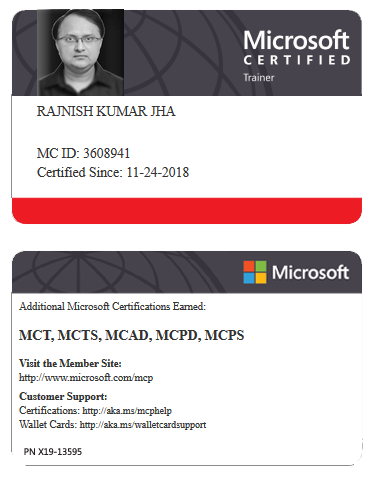





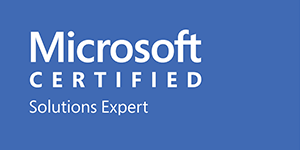



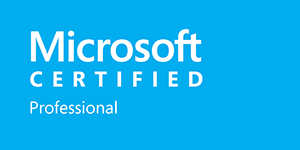







Leave a Reply