To view the effective security rules in an Azure Network Security Group (NSG), you need to consider a few different methods, as effective rules can be impacted by the scope of the NSG (e.g., applied to a Virtual Machine's Network Interface Card (NIC) or a subnet).
Here's how you can view the effective rules using various tools in Azure:
Azure Portal (Effective Security Rules for NIC or Subnet)
You can use the Azure Portal to view the effective security rules for a Network Interface (NIC) or a subnet where the NSG is applied.
Steps
Go to the Azure Portal:
Open .
Navigate to Network Watcher:
In the left-hand search bar, type "Network Watcher" and select it.
Access "Effective Security Rules":
Under Monitoring, click on Effective Security Rules.
Select Resource (VM, NIC, or Subnet):
In the Effective Security Rules pane, select the Subscription, Resource Group, and the Resource Type (e.g., Network Interface or Subnet).
For Network Interface: Select the specific NIC attached to the VM.
For Subnet: Select the Subnet where the NSG is applied.
View Effective Rules:
After selecting the resource, the portal will display the effective security rules applied to the selected NIC or subnet.
These effective rules are a combination of the NSG rules and any other relevant factors (e.g., rules applied to the subnet or NIC).
The output shows Allow or Deny for each rule, along with the source, destination, port, and protocol.
Azure CLI
You can also use the Azure CLI to view the effective security rules for a given Network Interface or Subnet.
For Network Interface (NIC)
To view the effective rules for a NIC:
xxxxxxxxxx31az network nic show-effective-security-rules \2--resource-group <resource-group-name> \3--nic-name <nic-name>This command will display the list of effective security rules applied to the NIC, considering the attached NSGs.
For Subnet
If you want to view the effective rules for a subnet, first identify the NSG attached to the subnet:
xxxxxxxxxx41az network vnet subnet show \2--resource-group <resource-group-name> \3--vnet-name <vnet-name> \4--name <subnet-name>Then, you can query the rules of that NSG:
xxxxxxxxxx41az network nsg rule list \2--resource-group <resource-group-name> \3--nsg-name <nsg-name> \4--output tableAzure PowerShell
Azure PowerShell also provides a way to get the effective rules for an NSG attached to a NIC or subnet.
For Network Interface (NIC)
xxxxxxxxxx31Get-AzNetworkInterface `2-ResourceGroupName <resource-group-name> `3-Name <nic-name> | Get-AzEffectiveNetworkSecurityRuleThis command retrieves the effective network security rules for the NIC.
For Subnet
To view the NSG rules for a subnet, first check which NSG is associated with the subnet:
xxxxxxxxxx41Get-AzVirtualNetworkSubnetConfig `2-ResourceGroupName <resource-group-name> `3-VNetName <vnet-name> `4-Name <subnet-name>Then, query the rules for the NSG:
xxxxxxxxxx31Get-AzNetworkSecurityGroup `2-ResourceGroupName <resource-group-name> `3-Name <nsg-name> | Get-AzNetworkSecurityRuleNetwork Security Group Settings in the Portal
View NSG Rules:
Navigate to Network Security Groups in the Azure Portal.
Select the NSG you are interested in.
Under Settings, review the Inbound security rules and Outbound security rules.
This view shows the explicit rules configured for that NSG but does not show effective rules based on where the NSG is applied (i.e., it doesn't account for the NIC or subnet).
Review "Effective Rules" in the NSG:
In the NSG pane, there is an Effective security rules option. Clicking this will show you the rules that are actively applied based on the NSG's attachment to a VM's NIC, subnet, or other resources.
Network Security Group Flow Logs (Optional)
For a deeper level of analysis, you can enable Network Security Group Flow Logs to see traffic flows and determine which rules are being applied. Flow logs provide detailed information about allowed and denied traffic based on your NSG rules.
To enable and view flow logs, use Azure Network Watcher:
Go to Network Watcher > NSG Flow Logs.
Configure and enable flow logs for the NSG and then review the logs in Azure Storage or Log Analytics.
Summary
Effective Security Rules are determined based on where the NSG is applied (e.g., subnet or NIC), and also depend on other factors like the priority of rules and implicit Azure rules.
Rules are evaluated based on the priority (lower number = higher priority).
Implicit rules (like allowing traffic from Azure Load Balancers or denying all traffic) can affect the effective set of rules.
By following these methods, you can accurately determine the effective security rules for a Network Security Group in Azure.


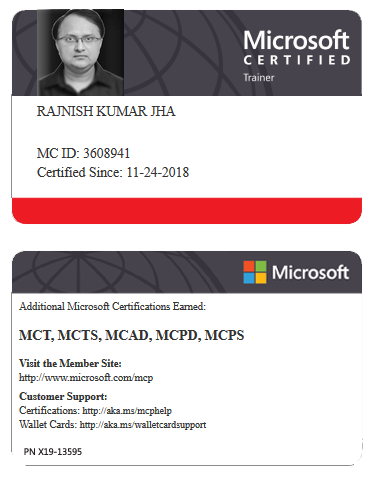





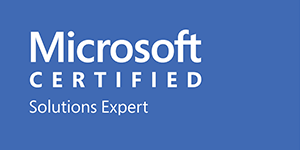



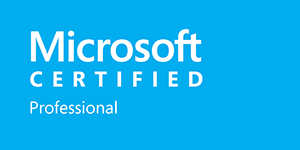







Leave a Reply