Autoscaling is a powerful feature in Azure that automatically adjusts the number of resources (e.g., virtual machines, app instances, or containers) in response to changing workload demands.
Properly configuring autoscaling ensures that applications remain responsive under varying loads while optimizing costs.
However, there are several factors and best practices to consider to ensure that autoscaling is implemented efficiently and effectively.
Understand Your Workload Patterns
Predictable vs. Unpredictable Loads
Determine if your application experiences predictable spikes in traffic (e.g., daily or seasonal peaks) or unpredictable traffic.
Predictable loads can be more easily managed with scheduled autoscaling, while unpredictable loads may require dynamic autoscaling based on real-time metrics.
Workload Characteristics
Some workloads scale better horizontally (across multiple instances) while others may require vertical scaling (adding resources like CPU and RAM to existing instances).
Understanding the nature of your application (stateless vs. stateful) will help in choosing the right scaling approach.
Select the Right Scaling Metric
Autoscaling can be based on a variety of metrics, and selecting the correct metric is crucial for performance and cost efficiency.
CPU Utilization
A common metric for scaling VMs.
If CPU utilization exceeds a set threshold (e.g., 80%), more instances can be added.
However, CPU usage might not always be a good indicator for scaling, especially for I/O-bound applications.
Memory Usage
Another metric that can trigger scaling.
This is useful if your application’s performance is highly dependent on available memory.
Request/Response Rate
For web applications, scaling based on requests per second (RPS) or response time may be more appropriate than CPU or memory.
Custom Metrics
In cases where you need more detailed insight, you can use custom metrics (e.g., database connections, queue length, etc.) to trigger scaling.
Azure allows you to define custom metrics through Azure Monitor and Application Insights.
Health Metrics
Use health probes to check the health of your instances.
If an instance is unhealthy, autoscaling can remove it and replace it with a healthy one.
Set Appropriate Scaling Thresholds
Avoid Over-scaling
Setting thresholds too low (e.g., scaling out at 60% CPU utilization) can lead to over-scaling, which increases costs unnecessarily.
The scaling behavior should be aligned with the actual workload demand, so a buffer should be considered before scaling occurs.
Grace Periods
Sometimes, a resource might experience a temporary spike (e.g., a burst of requests), so it’s important to set a cool-down period or grace period.
This prevents autoscaling from triggering additional scaling actions prematurely.
Minimum and Maximum Limits
Define the min and max instance count for scaling.
The minimum ensures that there is always a baseline level of resources, while the maximum prevents autoscaling from expanding beyond budget constraints.
Plan for Scaling In (Down)
Scaling In Considerations
While scaling out (up) is often straightforward, scaling in (down) can be more complicated because you need to ensure that resources are deallocated without causing service degradation or downtime.
Plan for scaling in based on idle time, traffic trends, or graceful application shutdown.
Session and State Management
For stateful applications that maintain session data (e.g., web apps with user sessions), ensure that session state is properly handled when scaling in.
Use solutions like Azure Redis Cache or sticky sessions with load balancers to ensure continuity during scaling operations.
Monitor and Optimize Autoscaling Policies
Use Azure Monitor
Continuously monitor your autoscaling policies to ensure they are working as expected.
Azure provides robust monitoring tools like Azure Monitor and Application Insights to track resource utilization and scaling events.
Alerts and Notifications
Set up alerts to be notified if autoscaling actions are triggered or if there are issues such as an instance failing to scale out.
This can help you respond quickly to issues that may arise.
Test Autoscaling Policies
Before going live with autoscaling, perform load testing to simulate high traffic and see how your application and autoscaling policies behave.
Test the ability to scale up and down smoothly without affecting user experience.
Consider Application Architecture
Stateless vs. Stateful Applications
Autoscaling works best with stateless applications, where each instance is independent, and no session or state is stored locally.
For stateful applications, you need to design for distributed state management (e.g., using Azure Redis Cache, Azure SQL Database, or Azure Blob Storage).
Load Balancer Integration
Ensure your autoscaling solution integrates with a load balancer (such as Azure Load Balancer or Azure Application Gateway) to properly distribute traffic to the newly added instances.
A misconfigured load balancer can lead to uneven traffic distribution or performance degradation.
Microservices Architecture
If you're using a microservices architecture, autoscaling individual services (rather than entire applications) might be necessary.
For example, scaling only the web tier when there's increased traffic while leaving the backend services unaffected.
Autoscaling and Cost Management
Optimize for Cost
While autoscaling can help reduce costs by adjusting resources to demand, you still need to manage the scaling policies and resource usage to avoid over-provisioning.
Set maximum scaling limits and review your scaling strategies regularly to ensure that autoscaling doesn’t lead to unexpectedly high costs.
Use Spot Instances
Consider using Azure Spot VMs for workloads that are non-critical and can be interrupted.
Spot VMs are significantly cheaper than regular VMs, and they can be used as part of your autoscaling strategy to reduce costs further.
Scaling During Off-Peak Hours
For applications with predictable traffic patterns (e.g., nightly batch jobs), consider scheduling autoscaling to scale in during off-peak hours and scale out only during periods of high demand.
Region and Availability Zone Considerations
Deploy Across Regions/Availability Zones
Autoscaling can be configured across multiple Availability Zones to increase fault tolerance and high availability.
When scaling out, ensure that your resources are evenly distributed across zones to avoid a single point of failure.
Multi-Region Autoscaling
If your application serves a global audience, consider scaling across multiple Azure regions to ensure low-latency performance.
Azure can autoscale based on geographic traffic patterns, ensuring that users are directed to the nearest region.
Manage Autoscaling for Containers and Kubernetes
Azure Kubernetes Service (AKS)
Autoscaling is crucial for containerized workloads.
AKS provides the ability to scale both pods (container instances) and nodes (virtual machines in the Kubernetes cluster) based on resource usage.
Horizontal Pod Autoscaler
Automatically scales the number of pods in your AKS cluster based on CPU, memory, or custom metrics.
Cluster Autoscaler
Automatically scales the number of nodes in the AKS cluster based on the resource demands of the pods.
Container Instances
For Azure Container Instances (ACI), autoscaling may involve provisioning additional container instances as demand rises.
Ensure that your containers are stateless or that shared state management is in place to handle dynamic scaling.
Ensure Proper Security and Compliance
Scaling and Security
When scaling out, ensure that security controls (e.g., Network Security Groups (NSGs), firewall rules, identity and access management) are properly applied to new instances.
Autoscaling should not inadvertently expose resources to security vulnerabilities.
Compliance
Ensure that any scaling actions comply with your organization’s security and regulatory policies.
For example, scaling might need to follow strict data residency rules or audit logging requirements.
Keep Autoscaling Simple and Manageable
Avoid Overcomplicating Rules
While it’s tempting to create complex autoscaling rules based on a large number of metrics, keep things simple and focused on key performance indicators.
Too many rules or overly complicated policies can lead to unpredictable scaling behavior and increased management overhead.
Document and Review Scaling Policies
Clearly document your autoscaling strategies and ensure that the team regularly reviews and updates them based on changing traffic patterns or business requirements.
Summary
Autoscaling in Azure offers significant advantages in terms of cost efficiency, performance, and resilience.
However, careful planning is required to make sure autoscaling works optimally for your specific application.
Factors such as choosing the right scaling metrics, setting appropriate thresholds, planning for stateful applications, and ensuring integration with monitoring tools are essential for a successful autoscaling implementation.
Regularly reviewing and refining your autoscaling policies is key to maintaining the balance between resource usage, application performance, and cost management.


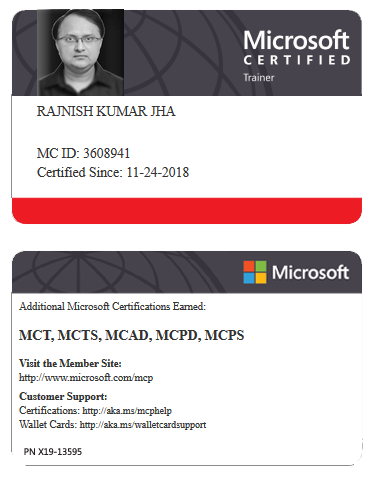





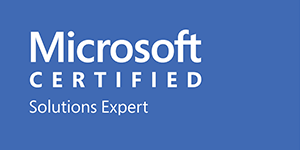



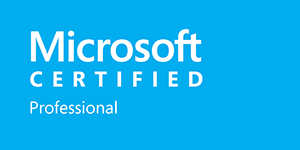







Leave a Reply