Determining the right Virtual Machine (VM) sizing in Azure is critical for optimizing performance and cost.
Azure provides a variety of VM sizes and series, each designed for specific types of workloads.
The right sizing ensures your application runs smoothly without over-provisioning (which increases costs) or under-provisioning (which hampers performance).
Here's a structured approach to VM sizing in Azure.
Understand Your Workload Requirements
Before choosing a specific VM size, evaluate the workload requirements:
CPU Requirements
Does your workload need a high number of CPU cores (e.g., for compute-heavy tasks) or a lower number (e.g., for small applications or testing)?
Memory (RAM) Requirements
Does your workload require a significant amount of memory (e.g., large databases, in-memory applications)?
Storage Performance
What are your disk I/O needs (e.g., high throughput, low latency, large amounts of data)?
Network Requirements
Does your workload need high network throughput or low latency for large-scale data transfer?
Availability Needs
Does your workload require high availability or scalability?
Licensing Costs
For certain workloads like Microsoft SQL Server, Azure offers Azure Hybrid Benefit, which may influence your VM choice.
Choose the Right VM Series
Azure offers various VM series, each optimized for specific workloads.
Here's a breakdown of the most common VM series and their use cases:
General Purpose VMs
Series: B-series, D-series, Dv2-series, E-series
Use Cases: Web servers, small to medium databases, development and testing environments, low to moderate performance applications.
Balanced CPU-to-memory ratio: Best for workloads that don't require extreme amounts of CPU or memory.
B-series (Burstable)
Ideal for workloads with variable CPU usage (e.g., development environments, test servers).
Examples: B1s, B2ms
D-series
Optimized for general-purpose applications requiring a balance of CPU, memory, and local disk performance.
Examples: D2s v3, D4s v3
E-series
More memory-intensive workloads, such as databases, analytics, and in-memory applications.
Examples: E2s v3, E4s v3
Compute-Optimized VMs
Series: F-series
Use Cases: CPU-intensive applications that need more processing power than general-purpose VMs (e.g., batch processing, gaming servers, and high-performance web servers).
High CPU-to-memory ratio. Good for applications like web servers, batch processing, and gaming.
F-series
Higher CPU performance for workloads requiring processing power.
Examples: F2s v2, F4s v2
Memory-Optimized VMs
Series: M-series, E-series, Ev3-series
Use Cases: Memory-intensive workloads, such as large databases, in-memory applications like SAP HANA, or big data applications.
M-series
High memory capacity for large-scale, memory-intensive applications.
Examples: M32ts, M64ms
E-series
For memory-heavy workloads like databases or enterprise apps.
Examples: E2s v3, E8s v3
Storage-Optimized VMs
Series: L-series
Use Cases: High-throughput and low-latency storage applications, such as NoSQL databases (e.g., Cassandra, MongoDB) and large-scale data processing.
Optimized for disk performance with high IOPS (Input/Output Operations Per Second).
L-series
Ideal for workloads needing large-scale disk throughput.
Examples: L4s, L8s
GPU-Enabled VMs
Series: NC-series, ND-series, NV-series
Use Cases: Graphics rendering, AI/ML workloads, deep learning, and video rendering.
Specialized for GPU-based workloads.
NC-series
GPU-powered for machine learning and HPC (High Performance Computing).
Examples: NC6, NC12
NV-series
Optimized for graphics rendering and visualization workloads.
Example: NVv3-series
ND-series
Targeted for deep learning and AI training.
Example: ND40rs v2
High-Performance Computing (HPC) VMs
Series: H-series
Use Cases: Scientific simulations, AI, big data analytics, engineering applications.
Use cases with intensive computing and networking needs.
H-series
For highly demanding computational workloads like simulations and research.
Example: H8
Determine the Number of CPUs and RAM
Based on the workload, determine how many CPU cores and how much RAM is required.
CPU Cores
For light workloads (e.g., small web apps), 1–2 vCPUs might be sufficient.
For moderate workloads (e.g., medium-sized databases or small virtualized environments), 2–8 vCPUs.
For high-performance applications (e.g., large databases or big data), 8–64+ vCPUs.
Memory
Light workloads may only require 2–8 GB of RAM.
Moderate workloads typically require 8–32 GB of RAM.
Heavy applications like databases may need 64 GB or more of RAM.
Consider Storage Requirements
Determine how much disk space is needed for the operating system, applications, and data.
OS Disk
Typically 64 GB or larger, depending on the size of the operating system.
Data Disks
Determine the storage capacity based on your application.
For example, if you're running a database, you may need hundreds of GB or TB of storage.
Disk Performance
Standard HDD
Cost-effective for non-critical workloads.
Standard SSD
Balanced performance and cost for general workloads.
Premium SSD
High performance for mission-critical applications, databases, and high-throughput workloads.
Use Azure Sizing Tools
Azure Pricing Calculator
This tool helps you estimate the cost of the VMs based on size, disk, and other configurations.
It’s an essential tool to help you evaluate cost-effective options.
Azure Advisor
Offers VM size recommendations based on usage, helping you optimize cost and performance.
Azure Monitor
Once your VMs are deployed, use Azure Monitor to track performance and make adjustments to VM sizes based on actual utilization.
Plan for Scalability and Performance Tuning
You may need to scale your VM based on the application's performance and demand:
Vertical Scaling
Increase the size of the VM (e.g., adding more vCPUs or RAM).
Horizontal Scaling
Use Virtual Machine Scale Sets (VMSS) to add or remove VMs based on demand.
This approach is particularly useful for web servers and applications that need to scale out.
Consider Reserved Instances for Cost Savings
Reserved Instances (RIs) allow you to commit to specific VM sizes and regions for a 1- or 3-year term in exchange for significant cost savings (up to 72%).
If you are sure about your long-term usage, reserving VMs is an effective way to reduce operational costs.
Other Considerations
Networking
High-performance workloads may require high throughput, low-latency network configurations (e.g., NVMe disks or accelerated networking).
Compliance and Security
Ensure that your chosen VM size meets the security and compliance requirements (e.g., compliance certifications, data residency).
Availability
If high availability is required, ensure that your VMs are distributed across Availability Zones or Availability Sets.
Summary
Workload Type: Determine the optimal series based on workload (General Purpose, Compute, Memory, Storage, GPU, or HPC).
Resource Requirements: Identify the appropriate number of CPU cores and amount of RAM based on the application.
Storage Needs: Select the appropriate storage type and disk size.
Performance Monitoring: Use Azure tools like Azure Monitor and Azure Advisor to monitor and adjust your VM size based on actual resource usage.
Cost Optimization: Use Azure Pricing Calculator, and consider Reserved Instances for cost savings.
By following this approach, you can select the optimal Azure VM size that balances performance, cost, and scalability.


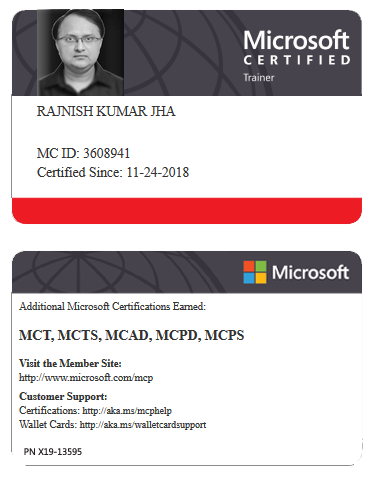





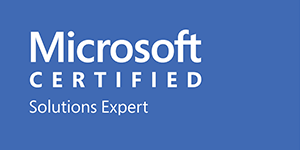



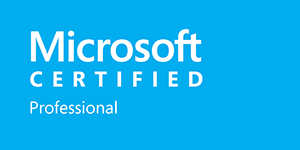







Leave a Reply