Azure Virtual Machine Scale Sets (VMSS) allow you to deploy and manage a set of identical VMs that can automatically scale to meet demand.
VMSS provides high availability, load balancing, and automated scaling of your application, helping ensure that it can handle varying traffic loads while maintaining performance and cost efficiency.
Here’s how to configure VMSS on Azure.
Prerequisites
Before you configure a VMSS, make sure you meet the following requirements:
Azure Subscription: Ensure you have an active Azure subscription.
Azure CLI/Portal Access: You can configure VMSS using Azure Portal, Azure CLI, or Azure PowerShell.
Virtual Network: Ensure your VMs will be part of an existing virtual network (VNet) with the necessary subnets and security groups.
Load Balancer: If you plan to use load balancing for high availability, you should have an Azure Load Balancer configured.
Create a Virtual Machine Scale Set (VMSS) via Azure Portal
Step-by-Step Process
Log in to Azure Portal
Create a Virtual Machine Scale Set:
On the left-hand menu, select Create a resource.
Under the "Compute" category, select Virtual Machine Scale Set.
Click Create.
Configure Basic Settings:
Subscription: Choose the Azure subscription.
Resource Group: Select an existing resource group or create a new one.
Region: Choose the Azure region where the VMSS will be deployed.
VMSS Name: Provide a name for your scale set.
Availability Zone: Select the availability zones for high availability. Choose between a single zone or multiple zones (recommended for better fault tolerance).
Image: Choose the OS image for your VMs (e.g., Windows Server or Linux).
Configure VM Instance Settings:
Size: Choose the size of the VM instances in the scale set. You can use the default size or choose a custom size based on your workload requirements.
Instance Count: Set the initial number of VM instances in your scale set (this will be the baseline for scaling).
Scaling Options: Optionally, configure autoscaling rules (discussed later).
Select Authentication Type:
Choose either SSH public key (for Linux VMs) or Password (for Windows VMs).
If using SSH, provide the SSH key or password.
Networking:
Virtual Network: Select the existing virtual network or create a new one.
Subnet: Choose or create a subnet where the VMSS instances will reside.
Public IP Address: Configure a public IP if you want direct access to the instances.
Load Balancer:
Load Balancer: You can either use an Azure Load Balancer for distributing traffic across instances or configure a custom load balancing solution.
Health Probes:
Health Probes are used by the load balancer to check the health of VMSS instances. Set up a health probe to ensure traffic is only directed to healthy instances.
Advanced Options (Optional):
Configure extension scripts, monitoring, automatic OS upgrades, etc.
Review and Create:
Review your configuration and click Create. Azure will start deploying the VMSS based on the provided settings.
Configuring Autoscaling for VMSS
One of the key benefits of VMSS is its ability to autoscale based on metrics such as CPU utilization, memory usage, or custom metrics.
Steps to Configure Autoscaling
Enable Autoscaling:
In the Scaling section during VMSS creation, enable Autoscale.
Set Autoscale Rules:
Minimum and Maximum Instances: Define the minimum and maximum number of instances that your scale set can scale to. This prevents over-provisioning and controls costs.
Scaling Metric: Select a metric (e.g., CPU, memory, custom metric) to trigger scaling. Typically, scaling is based on CPU usage, but you can choose other metrics such as response time or request count.
Scale In and Scale Out Rules:
Scale Out: Configure scaling up rules (e.g., add one instance if CPU > 80% for 5 minutes).
Scale In: Configure scaling down rules (e.g., remove one instance if CPU < 30% for 10 minutes).
Cool-down Period: Define the cool-down period between scaling actions to prevent rapid scaling events.
Autoscale Configuration Example:
Scale out: Increase by 1 instance if CPU > 75% for 10 minutes.
Scale in: Decrease by 1 instance if CPU < 25% for 10 minutes.
Save the Autoscale Configuration:
Once the autoscaling rules are configured, click Save to apply the changes.
Customizing VMSS with Extensions
Azure VMSS supports custom extensions that allow you to install software or configure settings on your VMs after they are deployed.
Common extensions include:
Custom Script Extension: Run custom scripts (e.g., shell scripts or PowerShell scripts) on your VMs.
Azure Automation DSC: Use Azure Automation Desired State Configuration to ensure your VMs are always in the desired state.
To configure extensions:
Go to VMSS > Extensions + Applications > Add to choose and configure an extension.
Monitoring VMSS
Azure provides several tools to monitor your VMSS and ensure it’s operating as expected:
Azure Monitor
Use Azure Monitor to track metrics such as CPU utilization, memory usage, disk I/O, and network performance across your VMSS.
Azure Metrics
You can set up alerts in Azure Monitor to notify you if metrics exceed certain thresholds (e.g., CPU > 85% for 10 minutes).
Azure Application Insights
If your application is deployed, you can use Application Insights for more granular monitoring, including real-time application performance tracking.
Managing VMSS
Once VMSS is deployed, you can manage and update it:
Scaling VMSS Manually
You can scale the number of VMs manually through the Azure portal.
Go to the Scale out/in tab in the VMSS blade, and adjust the instance count.
Rolling Updates
VMSS supports rolling updates to deploy updates with minimal downtime.
You can update the base VM image or apply a custom image across all instances.
Configure rolling update settings, including the batch size (how many instances to update at once) and pause between batches.
Upgrade OS
If you're running Azure-managed images or custom images, VMSS will automatically update the OS or application versions.
Deleting a VMSS
To delete a VMSS, simply:
Navigate to the VMSS in the Azure portal.
Click Delete.
Confirm the deletion.
This will remove all VMs in the scale set and associated resources like load balancers, public IPs, and network configurations (if they were created for the scale set).
Advanced Configuration Options for VMSS
Custom VM Images
If your application requires specific configurations, you can use custom VM images for your scale set instead of using the standard Azure marketplace images.
Multi-AZ Deployment
Ensure high availability by deploying your VMSS instances across multiple Availability Zones.
This helps ensure that your application can tolerate zone-level failures.
Spot VMs
If your workload is non-critical and flexible, you can configure Azure Spot VMs for your VMSS to reduce costs.
Spot VMs use unused Azure capacity at a fraction of the price of regular VMs.
Azure Networking Integration
You can integrate Network Security Groups (NSGs), Azure Firewall, and Application Gateway with VMSS for more advanced security and load balancing configurations.
Summary
Azure Virtual Machine Scale Sets (VMSS) are a powerful tool to build highly available and scalable applications in the cloud.
By configuring VMSS, you can automate scaling, improve fault tolerance, and manage instances more efficiently.
Setting up autoscaling, choosing the right metrics, and integrating monitoring and load balancing will ensure your VMSS provides optimal performance and cost-efficiency.
For complex environments, you may need to customize the deployment with extensions, custom images, or integration with Azure networking tools.
By following best practices, you can ensure your applications scale effectively and stay resilient during peak demand times.


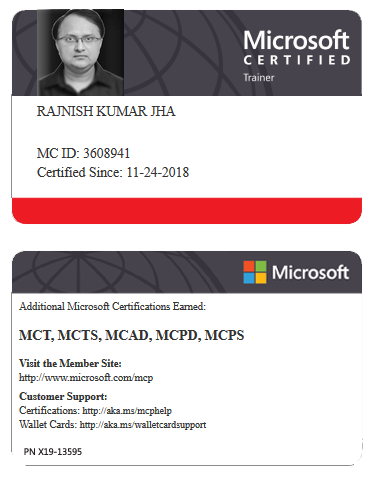





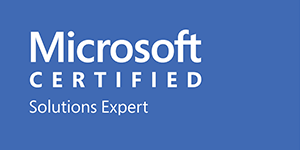



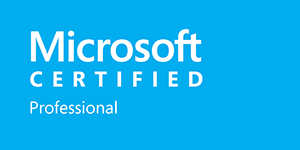







Leave a Reply