Creating an Azure Storage Account is a fundamental task when working with Azure cloud services.
A Storage Account provides access to Azure's data storage services, including Blob, File, Queue, and Table storage.
Here's a step-by-step guide.
Step 1: Log in to the Azure Portal
Open the Azure Portal.
Sign in with your Azure account credentials.
Step 2: Navigate to Storage Accounts
In the Azure Portal, search for Storage accounts in the search bar at the top and select it from the results.
Click + Create to start the storage account creation process.
Step 3: Configure the Basics
1. Subscription
Choose the Azure subscription you want to use.
2. Resource Group
Select an existing resource group or create a new one by clicking Create new.
3. Storage Account Name
Enter a unique name for your storage account.
Names must be between 3-24 characters, only contain lowercase letters and numbers.
4. Region
Choose the Azure region where the storage account will be located.
Select a region close to your users for better performance.
5. Performance
Standard
Cost-effective for general-purpose storage (HDD-based).
Premium
Low-latency storage for high-performance needs (SSD-based).
6. Redundancy
LRS (Locally-redundant storage)
Data is replicated within a single datacenter.
ZRS (Zone-redundant storage)
Data is replicated across multiple availability zones within a region.
GRS (Geo-redundant storage)
Data is replicated across regions for disaster recovery.
RA-GRS (Read-access Geo-redundant storage)
Adds read access to GRS.
Step 4: Advanced Settings (Optional)
1. Data Protection
Enable features like soft delete for blobs, containers, or file shares to recover accidentally deleted data.
Configure versioning to maintain file versions.
2. Blob Access Tier (only for Blob Storage)
Hot
Frequently accessed data.
Cool
Infrequently accessed data for long-term storage.
Archive
Rarely accessed data stored for long durations.
Step 5: Networking
Connectivity:
Public endpoint (all networks): Accessible from any network.
Public endpoint (selected networks): Restricts access to specific IP ranges or virtual networks.
Private endpoint: Restricts access to your virtual network only.
Configure the desired settings based on your security and access needs.
Step 6: Review and Create
Review all the settings on the Review + Create tab.
If everything is configured correctly, click Create.
The storage account deployment process will start, and you'll be notified once it is complete.
Step 7: Access and Use the Storage Account
Navigate to the newly created storage account in the Azure portal.
Explore the available services:
Blob storage: Manage unstructured data (e.g., documents, images).
File shares: Mountable network file shares.
Queues: Message storage for reliable communication between applications.
Tables: NoSQL database storage.
Additional Notes
Access Keys
Navigate to Security + networking > Access keys in the storage account settings to view or regenerate keys.
Use these keys to authenticate access programmatically or through Azure Storage Explorer.
Azure CLI/PowerShell
You can also create storage accounts using Azure CLI or PowerShell:
CLI:
xxxxxxxxxx51az storage account create \2--name YourStorageAccountName \3--resource-group YourResourceGroupName \4--location YourRegion \5--sku Standard_LRSPowerShell:
xxxxxxxxxx51New-AzStorageAccount `2-ResourceGroupName YourResourceGroupName `3-Name YourStorageAccountName `4-Location YourRegion `5-SkuName Standard_LRSYour Azure Storage Account is now ready for use!


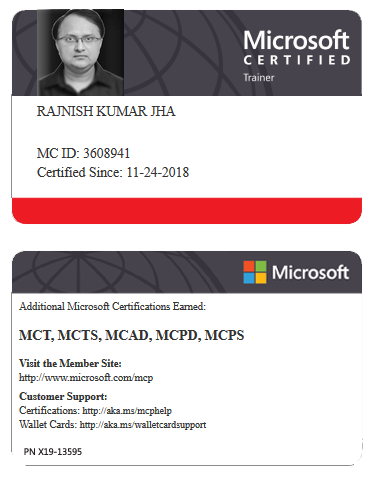





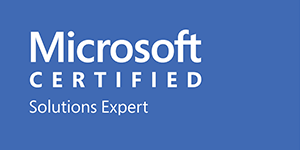



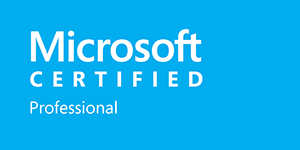







Leave a Reply