Creating file share snapshots in Azure is straightforward.
Snapshots are point-in-time backups of your Azure File Shares, which can be useful for data protection and recovery.
Here's a step-by-step guide.
Method 1: Using Azure Portal
1. Navigate to Azure Storage Account
Go to the Azure Portal.
Navigate to the Storage Accounts service and select your storage account.
2. Access the File Share
Under the selected storage account, go to Data storage and click File shares.
Select the file share you want to create a snapshot for.
3. Create the Snapshot
In the file share overview, click on Add snapshot in the toolbar.
A snapshot will be created and listed under the Snapshots section.
Method 2: Using Azure PowerShell
1. Install/Update Azure PowerShell
Ensure Azure PowerShell is installed and updated. Use the command:
xxxxxxxxxx11Install-Module -Name Az -AllowClobber -Scope CurrentUser2. Log in to Azure
xxxxxxxxxx11Connect-AzAccount3. Create a Snapshot
Run the following commands, replacing placeholders:
xxxxxxxxxx81$resourceGroupName = "YourResourceGroupName"2$storageAccountName = "YourStorageAccountName"3$fileShareName = "YourFileShareName"4
5New-AzStorageFileShareSnapshot `6-ResourceGroupName $resourceGroupName `7-StorageAccountName $storageAccountName `8-ShareName $fileShareNameMethod 3: Using Azure CLI
1. Install/Update Azure CLI
Ensure Azure CLI is installed and updated.
Use the command:
xxxxxxxxxx11az upgrade2. Log in to Azure
xxxxxxxxxx11az login3. Create a Snapshot
Run the following commands:
xxxxxxxxxx81resourceGroupName="YourResourceGroupName"2storageAccountName="YourStorageAccountName"3fileShareName="YourFileShareName"4
5az storage share snapshot \6--account-name $storageAccountName \7--name $fileShareName \8--resource-group $resourceGroupNameMethod 4: Using Azure REST API or SDKs
If you want to automate the process programmatically, you can use the Azure REST API or SDKs for your preferred programming language.
Use the "Create Share Snapshot" API call.
Viewing and Restoring Snapshots
Viewing
In the portal, snapshots appear as read-only versions of the file share.
You can navigate and restore files as needed.
Restoring
Copy the desired data from the snapshot back to the main file share or download it locally.
Summary
Snapshots are retained until explicitly deleted and incur storage costs proportional to the changes made since the last snapshot.


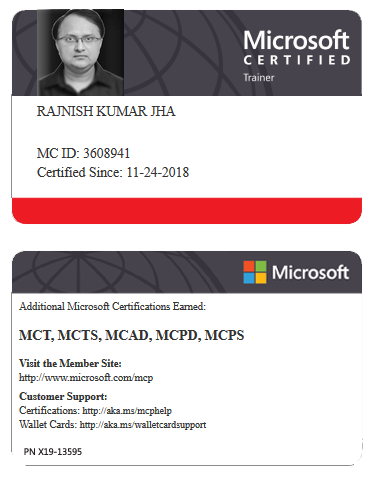





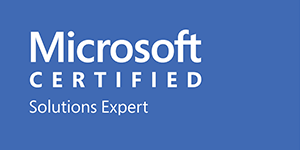



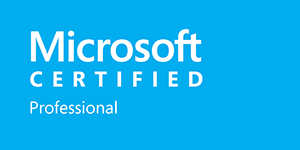







Leave a Reply