Implementing Azure Blob Storage in Azure involves creating, configuring, and integrating it into your applications.
Here's a step-by-step guide.
Step 1: Create an Azure Storage Account
The first step to using Blob Storage is to create a storage account.
1. Sign in to Azure Portal
2. Create a Storage Account
Navigate to Create a resource > Storage > Storage account.
Fill in the following details:
Subscription: Select your Azure subscription.
Resource Group: Select an existing group or create a new one.
Storage Account Name: Enter a unique name (e.g.,
mystorageacct).Region: Choose the region closest to your users.
Performance: Choose between Standard or Premium (based on your performance needs).
Redundancy: Select a replication option:
Locally Redundant Storage (LRS).
Geo-Redundant Storage (GRS).
Zone-Redundant Storage (ZRS).
Click Review + Create, then Create.
Step 2: Set Up a Blob Container
A blob container organizes the blobs (files) in your storage account.
1. Navigate to Your Storage Account
After the account is created, open the storage account in the Azure Portal.
2. Create a Blob Container
Go to Data storage > Containers.
Click + Container.
Provide:
Name: Unique container name (e.g.,
mycontainer).Public Access Level:
Private: No public access.
Blob: Public read access for blobs only.
Container: Public read access for blobs and the container.
Click Create.
Step 3: Upload Files to Blob Storage
1. Access the Blob Container
Go to the container you created.
2. Upload Files
Click Upload.
Select the file(s) you want to upload.
Configure any advanced settings (e.g., blob type: Block, Append, or Page).
Click Upload.
Step 4: Secure Blob Storage
To control access and secure your storage, configure the following:
Configure Access Levels
Go to the storage account settings.
Use Access control (IAM) to assign roles:
Example: Storage Blob Data Contributor or Reader roles.
Use Shared Access Signatures (SAS)
Go to the storage account.
Select Shared access signature.
Configure permissions, expiry, and allowed IP ranges.
Generate and use the SAS token to access blobs securely.
Step 5: Enable Networking and Firewall Rules
1. Restrict Public Access
Navigate to Networking in the storage account settings.
Restrict access to specific IP ranges or virtual networks.
2. Use Private Endpoints (Optional)
Add a private endpoint to connect Blob Storage securely within your Azure Virtual Network (VNet).
Step 6: Integrate Blob Storage with Applications
Azure Blob Storage can be integrated into applications using SDKs, CLI, or APIs.
Using Azure CLI
Install Azure CLI and log in:
xxxxxxxxxx11az loginExample to upload a file:
xxxxxxxxxx51az storage blob upload \2--account-name <account-name> \3--container-name <container-name> \4--file <file-path> \5--name <blob-name>Using SDKs
Azure provides SDKs for languages like Python, .NET, Java, Node.js, and more.
Python Example
Install the SDK:
xxxxxxxxxx11pip install azure-storage-blobUse the following code:
xxxxxxxxxx91from azure.storage.blob import BlobServiceClient2# Connection string from Azure portal3connection_string = "<your_connection_string>"4# Create a BlobServiceClient5blob_service_client = BlobServiceClient.from_connection_string(connection_string)6# Upload a file7blob_client = blob_service_client.get_blob_client(container="mycontainer", blob="myfile.txt")8with open("myfile.txt", "rb") as data:9 blob_client.upload_blob(data)Using REST API
Directly interact with Blob Storage endpoints:
xxxxxxxxxx41PUT https://<account-name>.blob.core.windows.net/<container-name>/<blob-name>2Headers:3 Authorization: Bearer <token>4 x-ms-blob-type: BlockBlobStep 7: Monitor and Manage Blob Storage
1. Enable Metrics and Logging
Go to Monitoring > Insights to track storage performance.
Enable diagnostic logs for request and operation tracking.
2. Set Lifecycle Management Policies
Go to Lifecycle management.
Create policies to transition blobs between access tiers (Hot, Cool, Archive) or delete them after a set period.
Step 8: Advanced Configuration
Data Encryption
Azure encrypts data at rest by default using Microsoft-managed keys.
Optionally configure customer-managed keys in Azure Key Vault.
Data Redundancy
Choose appropriate redundancy settings based on your disaster recovery needs (e.g., GRS for region-level failover).
Step 9: Automate Blob Storage Management
Use Azure tools like PowerShell, CLI scripts, or third-party automation frameworks to automate Blob Storage tasks.
Example with PowerShell:
xxxxxxxxxx171# Install Azure PowerShell module2Install-Module `3-Name Az `4-AllowClobber `5-Scope CurrentUser6
7# Connect to Azure8Connect-AzAccount9
10# Upload a file to Blob Storage11Set-AzStorageBlobContent `12-Container "mycontainer" `13-File "C:\path\to\file.txt" `14-Blob "file.txt" `15-Context (Get-AzStorageAccount `16 -ResourceGroupName <resource-group> `17 -Name <account-name>).ContextSummary
By following these steps, you can successfully implement and use Azure Blob Storage in your applications, ensuring secure and scalable data management.


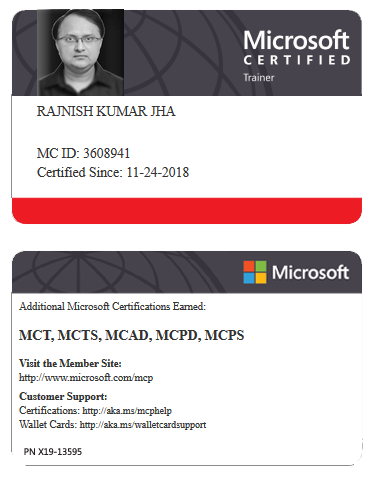





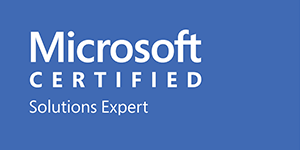



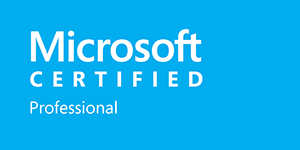







Leave a Reply