When planning for maintenance and downtime for Azure Virtual Machines (VMs), it is crucial to ensure that your application remains available, resilient, and secure while minimizing service interruptions.
Azure provides several strategies and tools to plan, manage, and mitigate the impact of downtime, both for planned maintenance (e.g., patching, updates) and unplanned outages (e.g., hardware failures, network issues).
Below are the key considerations and best practices for planning maintenance and downtime for your VMs on Azure.
Scheduled Maintenance and Update Management
Azure periodically performs maintenance on its infrastructure, which may involve updates to the underlying hardware, operating systems, or security patches.
It’s essential to plan for these updates to minimize service disruption.
Steps for Planning Scheduled Maintenance
Use Azure Maintenance (Service Health)
Azure Service Health helps you track and manage planned maintenance and service incidents in Azure.
You can subscribe to Service Health alerts to get notifications about upcoming maintenance events affecting your VM or other resources.
Steps
Go to the Azure portal.
Navigate to Service Health under Monitor.
Set up Health Alerts to notify you about scheduled maintenance that may impact your VM.
Configure Maintenance Windows
Define maintenance windows for your VMs to ensure updates and patches happen during low-traffic periods.
You can use Azure Automation Update Management to manage and automate patching of VMs, including defining when patches should be applied (e.g., monthly or quarterly).
Steps
Enable Azure Automation Update Management and set maintenance windows for your VM updates.
Choose manual or automatic patching depending on the level of control you want.
**Use Azure Availability Sets or Availability Zones:
To reduce the impact of downtime during maintenance, you can spread your VMs across Availability Sets or Availability Zones.
Availability Sets help ensure VMs are distributed across fault and update domains, so not all VMs are affected by a maintenance event at the same time.
Availability Zones distribute VMs across physically separated datacenters within the region, providing even more redundancy.
Tip: If possible, deploy multiple VMs across Availability Zones or Availability Sets to ensure redundancy during planned maintenance.
Planned Reboots or Downtime
If you anticipate planned downtime (e.g., for patching), communicate the schedule to users and stakeholders in advance.
Use maintenance mode (via Azure Monitor or Application Insights) to prevent alerts from being triggered during planned maintenance.
Automating and Managing Downtime for VM Failures
For unplanned downtime (e.g., due to VM failures, hardware crashes, or network issues), Azure provides various services to ensure resilience and disaster recovery.
Steps for Planning for Unplanned Downtime
Use Azure Availability Sets/Availability Zones
Availability Sets distribute VMs across fault domains and update domains to mitigate the impact of both unplanned failures and Azure maintenance events.
Availability Zones provide higher availability by distributing VMs across physically isolated datacenters in the same region.
Tip: Use Azure Load Balancer to distribute traffic between VMs across availability zones or sets, ensuring your services remain available during a zone failure.
Virtual Machine Scale Sets (VMSS)
VMSS enables you to automatically scale your VMs based on demand, ensuring that during unplanned downtime or failures, there are always enough VMs running to meet service requirements.
Steps:
Configure autoscaling policies to automatically adjust the number of VM instances based on load.
Use Azure Load Balancer to balance the traffic among instances.
Configure Backup and Disaster Recovery with Azure Site Recovery (ASR)
Azure Site Recovery (ASR) provides cross-region replication, enabling you to replicate VMs to a different Azure region for business continuity and disaster recovery.
Steps:
Set up ASR to replicate your VMs to a secondary Azure region.
Test failover to ensure VMs can be quickly recovered in the event of a regional failure.
Set up Recovery Plans to automate VM failover and recovery processes.
Backup with Azure Backup
Use Azure Backup to back up your VMs on a regular basis.
This ensures that even in the event of a VM failure or data corruption, you can restore the VM to a previous state.
Steps:
Set up Azure Backup for VMs and define backup schedules (daily, weekly, etc.).
Ensure that VMs are backed up across regions to ensure redundancy.
Disaster Recovery (DR) and Geo-Redundancy
For critical applications that require minimal downtime, planning for disaster recovery and geo-redundancy is essential.
This typically involves replicating your VMs, data, and other resources to a different region to ensure business continuity in the event of a region-wide failure.
Steps for Implementing Disaster Recovery
Azure Site Recovery (ASR)
ASR replicates VMs and data to a secondary region, allowing you to perform disaster recovery if a region becomes unavailable.
Steps:
Set up ASR for replication between regions.
Configure automated failover to ensure that when the primary region fails, the secondary region becomes active without manual intervention.
Test your recovery plans regularly to ensure that failover works smoothly in the event of a disaster.
Geo-Redundant Storage (GRS)
Use Geo-Redundant Storage for your Azure Blob Storage, Disk Storage, and other critical data to replicate your data to another region automatically.
This provides additional resilience in case the primary region becomes unavailable.
Steps:
Enable GRS when creating Azure Storage accounts for critical data.
Azure Traffic Manager
Azure Traffic Manager helps distribute incoming traffic across multiple regions, ensuring high availability of your application even during regional outages.
Steps:
Set up Traffic Manager to route traffic to your secondary region in case of a primary region failure.
Use Traffic Manager profiles to configure health probes that monitor the status of regions and services.
Testing and Validation
Testing your disaster recovery and maintenance plans regularly ensures that you can respond quickly and effectively to any unexpected downtime or failures.
You should test both failover and failback procedures to ensure that your recovery plans work as expected.
Steps for Testing
Test Failover with Azure Site Recovery
Regularly test failover to your secondary region using ASR to ensure that the replication and recovery process works as planned.
Perform non-disruptive failovers in a test environment to verify that the failover process does not cause data loss or other issues.
Simulate Maintenance Windows
Simulate patching or reboots during scheduled maintenance windows to ensure that VMs are not disrupted and services remain available.
Use Azure Update Management to control and automate VM patching without downtime.
Test Backups
Periodically test your Azure Backup solution by restoring a VM from backup to verify that backups are functional and reliable.
Monitoring and Alerting
Proactive monitoring is crucial to identify and address potential downtime risks before they become critical issues.
Steps for Monitoring
Use Azure Monitor
Set up Azure Monitor to track the health of your VMs, applications, and other resources.
Use log analytics to collect data and insights on VM performance and availability.
Configure alerting to notify you of any performance degradation or failures that may indicate the need for maintenance.
Azure Service Health Alerts
Configure Azure Service Health alerts to receive notifications about planned maintenance, service incidents, or issues that could impact your VMs.
Configure Health Probes with Azure Load Balancer
Use health probes with Azure Load Balancer to ensure traffic is routed only to healthy VMs, reducing the impact of VM failures or downtime.
Using Azure Automation for Scheduled Tasks
To streamline the management of maintenance tasks, Azure Automation can be used to schedule and automate regular maintenance activities, such as patching, rebooting, or resizing VMs.
Steps for Automation
Create Runbooks in Azure Automation
Create Runbooks to automate routine maintenance tasks (e.g., updating VM configurations, installing patches, rebooting VMs).
Schedule these runbooks to run during low-traffic hours to minimize user disruption.
Azure Automation DSC (Desired State Configuration)
Use Azure Automation DSC to ensure that your VMs are always in the desired configuration and automatically apply patches or configuration changes when needed.
Summary
Best Practices for Planning VM Maintenance and Downtime:
Planned Maintenance:
Use Azure Service Health for alerts about planned maintenance events.
Schedule VM updates during low-traffic hours using Update Management and Automation.
Use Availability Sets and Zones to ensure high availability during maintenance events.
Unplanned Downtime:
Use Azure Availability Sets or Zones for redundancy.
Implement VMSS and Load Balancer for scalability and traffic distribution.
Enable Azure Site Recovery and Backup for disaster recovery and VM replication.
Disaster Recovery:
Implement cross-region replication with ASR.
Use Geo-Redundant Storage (GRS) for critical data.
Configure Azure Traffic Manager for global failover routing.
Testing & Monitoring:
Regularly test failover, backup recovery, and maintenance plans.
Set up Azure Monitor and Health Alerts for proactive monitoring.
By incorporating these strategies, you can ensure that your VMs on Azure remain resilient and available during planned maintenance and minimize downtime during unexpected failures.


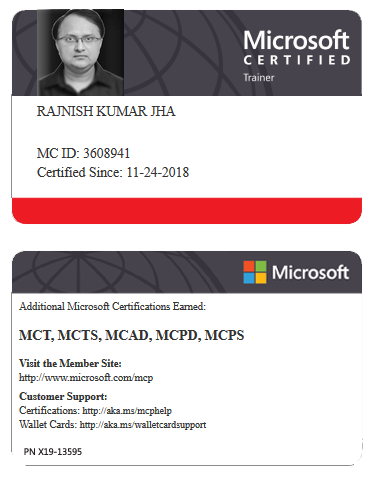





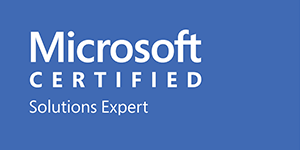



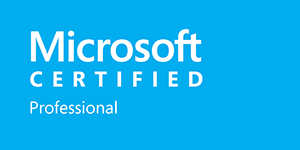







Leave a Reply