Azure App Service autoscaling is a powerful feature that allows your web applications and APIs to automatically scale resources up or down based on demand.
Here are some key things you should know about Azure App Service autoscale.
What Is Autoscaling?
Autoscaling automatically adjusts the number of compute instances (or the resources allocated to your app) based on pre-defined rules.
This ensures that your app has enough resources during peak times while reducing costs during off-peak periods.
Supported App Service Plans
Autoscale is available on Standard, Premium, PremiumV2, and Isolated pricing tiers.
It’s not available on Free or Shared plans, as these are more suited for small-scale or development/test environments.
Scaling Mechanisms
Azure App Service supports two types of scaling:
Vertical Scaling (Scaling Up): Increasing the resources (CPU, memory, etc.) allocated to the current App Service instance by upgrading to a higher tier.
Horizontal Scaling (Scaling Out): Increasing or decreasing the number of instances that run your application based on traffic demand.
Autoscale Settings
You can configure autoscale based on several parameters:
CPU usage
Memory usage
Request count
Queue length (for background tasks like Azure WebJobs)
Custom metrics (via Azure Monitor, e.g., application-level custom metrics)
Scaling Rules
You define scaling rules to set the conditions under which scaling should occur.
Common settings include:
Scale Out Rule: For example, if the CPU usage exceeds 70% for 5 minutes, add one more instance.
Scale In Rule: For example, if the CPU usage drops below 30% for 10 minutes, remove one instance.
Min and Max Instances: You can set a minimum and maximum range for instances, so autoscaling never scales beyond a certain limit.
Scaling Triggers
Metrics-based Scaling: Metrics from Azure Monitor or App Service metrics like CPU, memory, and HTTP queue length trigger scaling actions.
Time-based Scaling: You can set a schedule for scaling based on time (e.g., scale out during working hours, scale in during the night).
Scaling Limitations
Scaling Up vs. Scaling Out: You can vertically scale (scale up) only within the limits of the current App Service plan. Horizontal scaling (scaling out) can only be done within the boundaries of the chosen pricing tier (e.g., a Premium plan).
Cold Starts: If your app is running on multiple instances, there may be a delay (cold start) when scaling out to a new instance.
Regional Constraints: Autoscaling works within a single Azure region. If your App Service plan is deployed across multiple regions, autoscaling is limited to each individual region.
Scaling in Multiple Regions (Regional Autoscale)
Multi-Region Deployment: If you have your app deployed in multiple regions, you need to manage scaling in each region independently.
You can configure global load balancing (via Azure Traffic Manager or Front Door) to route traffic to different regions, and each region can scale based on its own rules.
Manual vs. Automatic Scaling
Manual Scaling: You can manually adjust the number of instances or switch between pricing tiers.
Automatic Scaling: With autoscaling, the process happens automatically according to the rules you've set, without manual intervention.
Scaling Behavior and Warm-Up
When new instances are created due to scaling, Azure App Service will attempt to warm them up before they start receiving traffic, but this is not instantaneous.
Apps should be designed to handle "cold start" scenarios gracefully, especially when using serverless functions or containers that might take longer to spin up.
Scaling Performance and Cost Implications
Performance: Autoscaling ensures that your application can handle varying loads without manual intervention. However, there may be a slight delay before the scaling operation takes effect (due to the time it takes to provision new instances).
Cost Efficiency: Autoscaling helps you reduce costs by only provisioning resources when needed. However, it’s important to carefully set minimum and maximum instance limits to avoid unnecessary costs, especially during high traffic spikes.
Monitoring and Insights
Azure provides detailed metrics and logs that help you monitor the scaling behavior:
Azure Monitor for overall performance metrics.
App Service Diagnostics for detailed troubleshooting.
Scaling History to review when and why scaling actions occurred.
Custom Autoscale Metrics (Advanced)
You can create custom metrics (e.g., app-level performance or user-defined indicators) and use them to trigger autoscale actions.
This is done via Azure Monitor or Application Insights for more granular control over scaling behavior.
Autoscale in a Containerized App
For container-based apps running in Azure App Service, autoscaling works similarly to web apps, though you might have additional considerations around container health checks and the nature of container startup times.
Best Practices
Set Correct Scaling Metrics: Choose the right metric to scale on (CPU, memory, request count, etc.) based on your app's behavior.
Avoid Over-Scaling: Set reasonable limits for min/max instances to avoid scaling your app too aggressively.
Test Your Scaling Rules: Monitor how your app responds to traffic spikes and adjust your scaling rules accordingly.
Monitor Cost: Keep an eye on cost by regularly reviewing your autoscale configuration and ensuring it matches your expected workload.
Scaling with Azure Functions
If you are using Azure Functions, autoscaling is handled more automatically since Azure Functions are designed to scale out automatically based on the demand (triggered by events like HTTP requests, timer-based triggers, etc.).
Summary
By understanding these core aspects of Azure App Service autoscaling, you can ensure your applications are both cost-effective and highly available during varying levels of traffic.


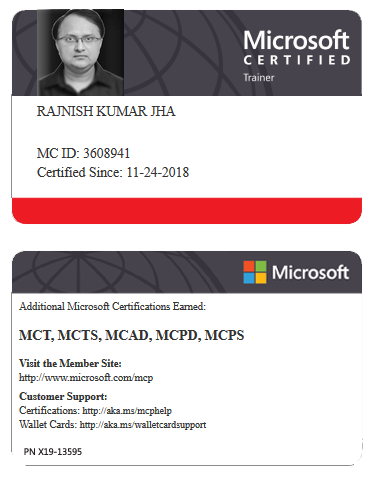





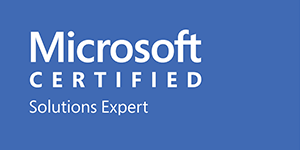



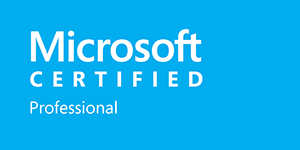







Leave a Reply