In Azure, ensuring the availability of your Virtual Machines (VMs) is crucial for maintaining the reliability and uptime of your applications and services.
Azure provides several options for configuring VM availability, ensuring that your workloads can handle failures, scale efficiently, and maintain high availability.
Below are the primary ways to configure VM availability in Azure.
Availability Sets
An Availability Set is a logical grouping of VMs within a datacenter to ensure that the VMs are distributed across multiple physical servers, racks, and fault domains.
This setup protects your applications from hardware failures and software crashes.
Key Components
Fault Domains (FDs)
A fault domain is a group of VMs that share a common power source and network switch.
Azure places VMs in different fault domains to ensure that a failure in one domain (like a power outage or hardware failure) doesn’t affect all VMs.
Update Domains (UDs)
An update domain is a group of VMs that are updated at the same time during planned maintenance.
VMs in different update domains are rebooted at different times, so your service remains available during Azure's patching process.
Steps to Configure
Create an Availability Set in the Azure portal when deploying VMs.
Configure Fault and Update Domains during VM creation. You can specify the number of update and fault domains you want.
Distribute your VMs across the availability set to ensure they’re in different fault and update domains.
Benefits
Provides high availability within a single Azure region.
Protects against localized hardware failures and planned maintenance.
Limitations
Availability sets are constrained to a single Azure region.
It is typically used for VMs running multi-tier applications, but not ideal for zone-level redundancy.
Availability Zones
Availability Zones provide higher availability by distributing your VMs across physically separated data centers within an Azure region.
Each Availability Zone has independent power, cooling, and networking, providing isolation from failures.
Key Concepts
Each Availability Zone is a separate physical location with independent infrastructure.
VMs are deployed across multiple zones to ensure availability even if one zone goes down.
Steps to Configure
When creating a VM, select Availability Zones in the Azure portal, or use Azure CLI or ARM templates to specify zones.
Distribute your VMs across different zones. For example, you might deploy one VM in Zone 1, another in Zone 2, and so on.
Benefits
Higher availability than Availability Sets, with protection against datacenter-level failures.
Great for mission-critical applications that require regional disaster recovery.
Allows VM instances to run in different zones within the same region, enhancing resilience.
Limitations
Only available in select regions (e.g., East US, West Europe, Southeast Asia).
May require more complex configuration for network communication between VMs across zones.
Virtual Machine Scale Sets (VMSS)
VM Scale Sets (VMSS) are a way to automatically scale a set of identical VMs across a region based on demand.
They are designed for large-scale applications that need to run on multiple VMs with automatic scaling and load balancing.
Key Features
Automatic Scaling: Scale in and out based on metrics like CPU usage or load.
Load Balancing: Automatically distribute traffic across the VMs in the scale set.
Integration with Availability Sets/Availability Zones: VMs in a scale set can be distributed across Availability Zones or Fault Domains.
Steps to Configure
Create a Virtual Machine Scale Set and define the number of instances you want.
Use autoscaling policies to define conditions under which VMs should be added or removed.
Optionally, distribute the scale set instances across Availability Zones or Availability Sets to increase fault tolerance.
Benefits
Elasticity: Automatically scale to meet demand, helping optimize costs.
Load Balancing: Built-in Azure load balancing to distribute traffic across VMs.
High Availability: Can deploy VMs across Availability Zones or fault domains for resilience.
Limitations
VMs are identical in a scale set, which may not be suitable for workloads that require a variety of VM types.
More complex configuration compared to individual VMs.
Azure Load Balancer
Azure's Load Balancer helps distribute incoming traffic across multiple VMs to ensure that the traffic is efficiently handled and that no single VM becomes overloaded.
Azure offers Basic Load Balancer (for smaller workloads) and Standard Load Balancer (for larger, more complex applications).
Key Features
Traffic Distribution: Balances incoming traffic between VMs in an Availability Set, Availability Zone, or Scale Set.
Health Probes: Monitors the health of your VMs and directs traffic only to healthy instances.
Public and Internal Load Balancers: Public for internet-facing services and internal for internal applications.
Steps to Configure
Create a Load Balancer and configure backend pools (which can include your VMs).
Set up health probes to monitor the health of each VM.
Configure load balancing rules to define how traffic is distributed among VMs.
Benefits
Improved reliability by distributing traffic.
Can be integrated with Availability Sets or Availability Zones for high availability.
Limitations
For high availability, Load Balancers require other availability configurations (like Availability Sets or Zones).
Not suitable for advanced load balancing features (e.g., global load balancing, traffic routing).
Azure Site Recovery (ASR)
Azure Site Recovery (ASR) is a disaster recovery solution that helps you replicate VMs to a different Azure region for business continuity and disaster recovery.
If a region goes down, you can failover to the replicated VM in another region.
Key Features
Cross-region replication: VMs are replicated to a different Azure region for redundancy.
Automated failover: In case of an outage, ASR allows you to failover to the replicated VM.
Granular Recovery: You can failover at the application level or recover individual VMs.
Steps to Configure
Enable replication for your VMs to a secondary region.
Configure recovery plans to automate the failover process and ensure that VMs come back online in the event of a disaster.
Use Azure Portal or Azure Site Recovery Services to monitor replication health and recovery status.
Benefits
Ensures disaster recovery across regions, ensuring VM availability even during a regional failure.
Automated recovery to minimize downtime.
Limitations
Additional costs associated with cross-region replication.
Slightly complex setup and ongoing management for disaster recovery.
Zone-Redundant Storage (ZRS)
For ensuring high availability of data in addition to your VMs, Zone-Redundant Storage (ZRS) replicates data across Availability Zones.
This ensures that your storage remains available even if one zone goes down, offering higher availability for your VM’s persistent disks.
Key Features
Cross-zone replication: Data is replicated across Availability Zones to protect against zone failures.
Managed disks: Can be used with Azure Managed Disks to maintain high availability for the VM’s storage.
Steps to Configure
When creating a Managed Disk, select Zone-Redundant Storage (ZRS) as the redundancy option.
Ensure that your VM is using Managed Disks with ZRS for resilience against zone failures.
Benefits
Provides data redundancy across multiple zones for enhanced reliability.
Useful for VMs with critical data that need to be highly available.
Limitations
ZRS is only available in certain Azure regions.
Some Azure services may not support ZRS for all types of disks.
Virtual Network Peering (for Cross-region Availability)
If you need to ensure high availability across multiple regions, you can use Virtual Network Peering to connect VNets across Azure regions.
This allows you to access resources and VMs in another region if there’s a regional failure.
Key Features
Cross-region connectivity: Virtual Network Peering can be used to connect different VNets in different regions.
Redundancy: Allows applications to continue running in case one region becomes unavailable by directing traffic to a secondary region.
Steps to Configure
Create VNets in different regions.
Set up VNet Peering between the VNets to enable cross-region connectivity.
Use traffic routing or Azure Traffic Manager to route users to the active region.
Benefits
Cross-region failover capabilities for availability.
Increases application resilience across geographic regions.
Limitations
Requires careful network architecture to manage routing and failover.
Costs associated with inter-region traffic.
Summary
Availability Sets: High availability within a region by distributing VMs across fault and update domains.
Availability Zones: Higher availability by spreading VMs across physically isolated datacenters in a region.
Virtual Machine Scale Sets (VMSS): Automatic scaling and high availability across a set of VMs, with load balancing.
Azure Load Balancer: Distributes traffic across VMs to improve performance and reliability.
Azure Site Recovery: Provides disaster recovery by replicating VMs across regions.
Zone-Redundant Storage (ZRS): Ensures storage availability across zones for VMs.
Virtual Network Peering: Cross-region connectivity for availability in case of regional outages.
Each of these solutions can be combined based on your application’s requirements to ensure fault tolerance, disaster recovery, and scalability while minimizing downtime.


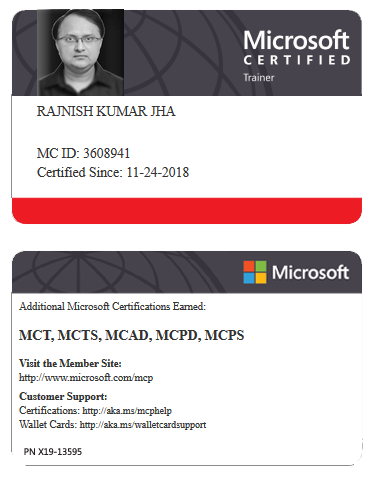





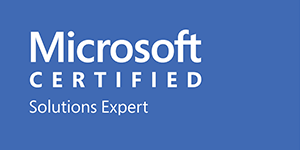



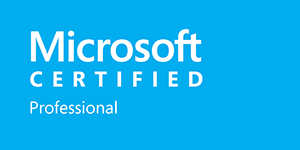







Leave a Reply