Azure Storage Explorer is a powerful, free tool that allows you to easily manage Azure Storage resources like blobs, files, queues, and tables.
It provides a graphical interface to interact with your Azure Storage, making it easier to upload, download, and manage your data.
Here's a guide on how to upload, download, and manage data using Azure Storage Explorer.
Install Azure Storage Explorer
If you haven’t already installed Azure Storage Explorer:
Go to the Azure Storage Explorer download page.
Select the version based on your operating system (Windows, macOS, Linux).
Follow the installation instructions to complete the setup.
Connect to Your Azure Storage Account
To interact with your Azure Storage, you need to connect Azure Storage Explorer to your Azure account.
Step 1: Launch Storage Explorer
Open Azure Storage Explorer on your machine.
Step 2: Add Your Azure Account
In the left pane, click on the plug icon (or Connect in the toolbar).
You will be prompted to choose a connection method:
Sign in to Azure: This is the simplest option, where you sign in using your Azure account.
Use a connection string: If you have the connection string for your storage account, you can directly enter it here.
Use a storage account name and key: You can manually enter the Storage Account Name and Key for access.
Use a shared access signature (SAS): If you have a SAS token, use it for secure access.
After connecting, your Azure Storage Account will appear in the left sidebar under the Storage Accounts section.
Upload Data to Azure Storage
To upload data, you will typically work with Blob Containers or File Shares within your storage account.
Step 1: Navigate to the Desired Container/Share
In Azure Storage Explorer, expand your storage account to locate the Blob Containers or File Shares section.
Click on the appropriate container (e.g.,
documentsor any other container name where you want to upload your files).
Step 2: Upload Files
Right-click on the container or file share and select Upload > Upload Files.
A file explorer dialog will open. Browse and select the file(s) you want to upload.
Click Open, and the upload process will begin.
You will see the progress of your upload in the Output window.
Alternatively, you can drag and drop files directly from your file system into the container or file share in Azure Storage Explorer.
Download Data from Azure Storage
To download files or blobs to your local machine:
Step 1: Navigate to the Blob/Share to Download From
In Azure Storage Explorer, expand your storage account and find the container or file share that holds the file you want to download.
Locate the specific blob or file you want to download.
Step 2: Download the File
Right-click on the blob or file and select Download.
Choose the local folder where you want to save the file.
The download will start, and you will see the progress in the Output window.
Manage Data in Azure Storage
Azure Storage Explorer allows you to perform various management tasks on your Azure Storage resources.
Step 1: Create a Blob Container or File Share
Right-click on your storage account and select Create Blob Container or Create File Share.
Name the container or file share and click OK.
Step 2: Rename or Delete Blobs/Files
Right-click on any blob or file in your container or file share.
You can Rename or Delete the file as needed.
If you delete a blob, it will be permanently removed unless soft delete is enabled for your storage account.
Step 3: View Blob Metadata
Right-click on a blob and select Properties to view metadata, including size, type, and last modified date.
You can also update metadata for the blob or file.
Step 4: Manage Access Control
If your storage account uses Azure Active Directory (AAD) for authentication, you can set Access Control (IAM) permissions:
Right-click on a blob container or file share.
Select Manage Access Control to grant or remove permissions for users or services.
Step 5: Download/Upload Multiple Files (Batch Operations)
You can upload or download multiple files in batch:
Click on Upload > Upload Folder to upload all files within a folder.
Similarly, right-click a container and choose Download Folder to download an entire directory structure.
Use Filters and Search
Azure Storage Explorer also supports search functionality to quickly find the data you need:
Click on the search icon (magnifying glass) in the top toolbar.
Enter the blob name or file name to filter your results.
Work with Queues and Tables
Azure Storage Explorer also allows you to work with Queues and Tables in addition to blobs and files:
For Queues: You can send, receive, and delete messages.
For Tables: You can add, delete, and query entities in Azure Table Storage.
To access these:
Expand the Queues or Tables section in the left pane.
Right-click to perform actions like Add Message, Delete Table, or Query Table.
Monitoring Operations
While uploading, downloading, or managing data, you can monitor operations through the Output panel, which will show you progress, success, and any errors.
Key Benefits of Azure Storage Explorer
Simple User Interface
A user-friendly graphical interface for interacting with Azure Storage without needing to write code.
Cross-Platform
Available for Windows, macOS, and Linux.
Secure
Easily connect to Azure Storage with Azure AD, SAS tokens, or account keys for secure access.
Multiple Storage Types
Manage Blobs, Files, Queues, and Tables.
Drag-and-Drop
Allows drag-and-drop operations to upload/download data.
Batch Operations
Efficiently manage multiple files or blobs at once.
Summary
By using Azure Storage Explorer, you can easily upload, download, and manage your data on Azure Storage with a clear and intuitive interface.
Whether you’re managing Blob Storage, File Storage, or Queue Storage, Azure Storage Explorer simplifies the process and makes it easier to perform everyday tasks like uploading files, setting permissions, and more.


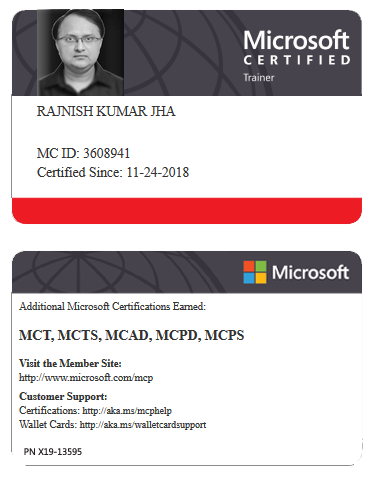





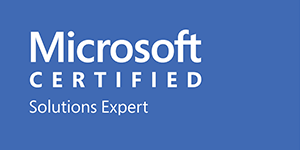



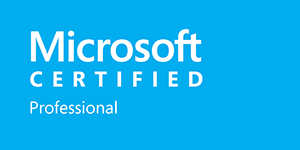







Leave a Reply